Using Hybrid Classrooms - Hints and Tips
Using Hybrid Classrooms - Hints and Tips
- No VPN is required from Mainland China using Zoom / Teams. As Zoom / Teams has its own data centre in the Mainland, direct connection without VPN will be much faster.
- Always check and test the microphone before class starts. Remind students to "Join Audio". Check if there is a microphone icon next to the student's name.
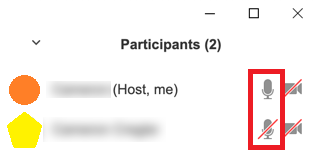
- To ensure smooth video playing, tick "Optimize for full-screen video clip", untick the option when sharing PowerPoint.

- Ensure only ONE microphone is "ON" in the classroom to avoid feedback echo.
- Teacher and students in classroom must use microphone to speak, otherwise students in Zoom / Teams could not hear.
- After teachers admitted all students from the waiting room to join the class, he/she can untick "Enable Waiting Room" from "Security" when class starts.
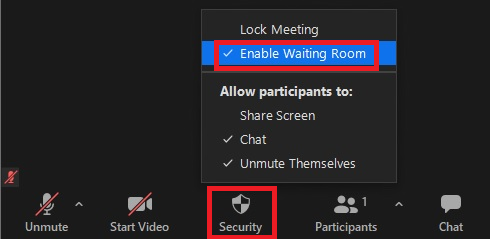
- While playing video:
- Do not speak as your voice will mix with video sound and cannot be heard
- Do not click anything else (e.g. open chat or participants window) as students in Zoom / Teams will see a grey box covering the video screen
- Proposed checklist
- Before meeting > Check Annotate settings
- Check Microphone device
- Check Speaker device
- Test “Speaker & Microphone
- Test webcam video
- Ask for feedback, both voice and chat, before every “scene change”
- Participants button > Check students’ mics and videos status icons
- Record button
Share Screen options
Share Computer Sound Optimise Screen Sharing for Video Clip Share PowerPoint Optional ☒ Share Video Playback ☑ ☑

