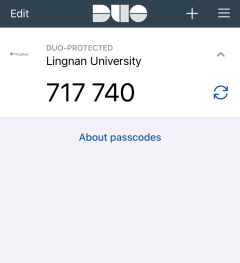New User Account Activation
Available to:
What you need?
- An internet connected device with web browser.
- Install the Two-Factor Authentication application, DUO Mobile app, to your mobile device.
- Search and install DUO Mobile via
 or
or 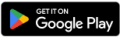 ,
, - or download APK for Android 7.0 or higher.
- Search and install DUO Mobile via
*For Android version lower than 7.0 or iOS version lower than 11, you may need to use the authenticate with ByPass Code method.
Account Activation
1. Access Self-Service Password Management Portal via https://selfservice.ln.edu.hk using your internet browser.
2. Enter your username and the code showed in the textbox and click “Next”.
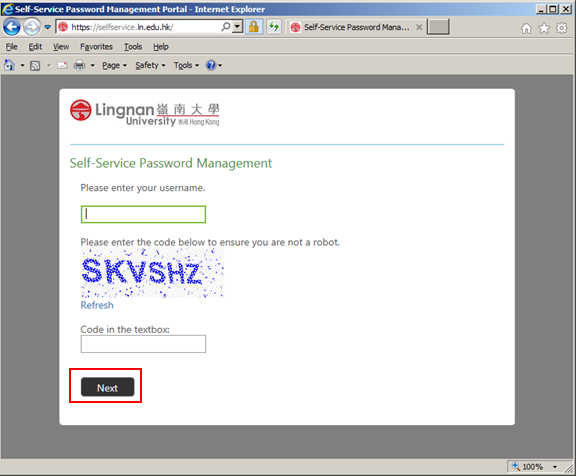
3. Answer ALL security questions to verify your identity.
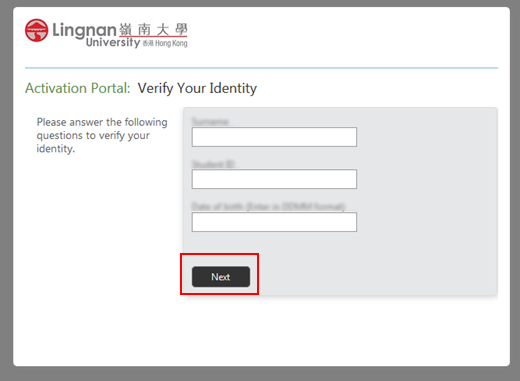
4. Register self-defined security questions
- In order to enable self-help function for account unlock and password reset, you have to setup three self-defined security questions with answers from the list. The answers should contain at least 4 characters and should not be the same.
- After answering the selected questions, click “Next”.
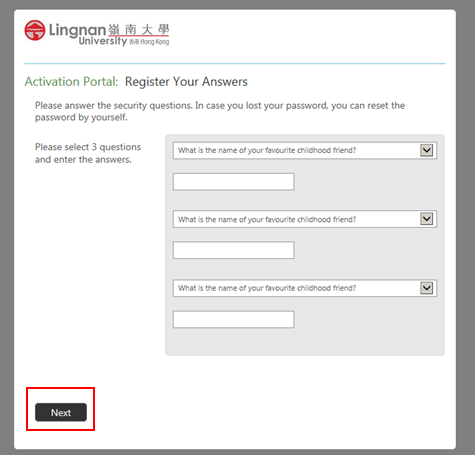
5. Enter your personal email address and click “Next”. A verification code will be sent to that email address.
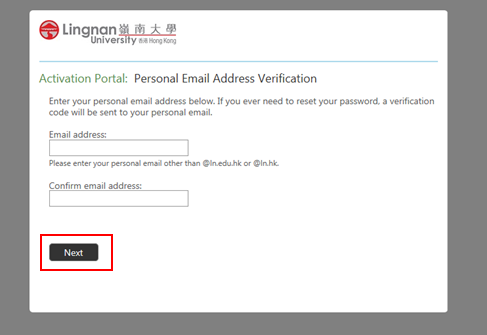
6. Enter the verification code received from your personal email and click “Next”.
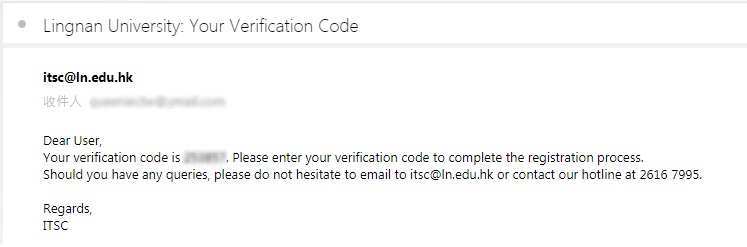
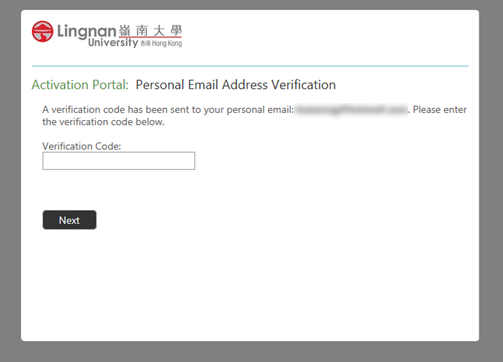
7. Review the security questions/answers and your personal email address. To change any of the security questions/answers and personal email address, click “Modify”. To confirm the entries, click “Next”.
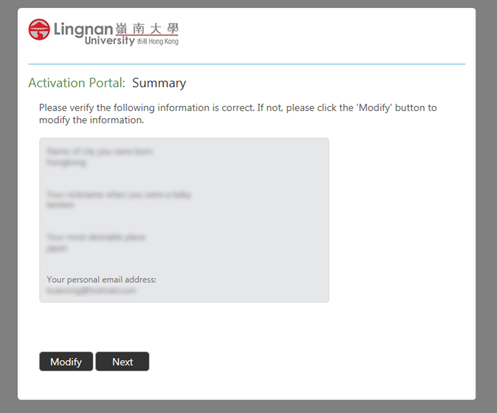
8. Setup your password and retype for confirmation. Your password has to be minimum of 8 characters with a mixture of alphabets and numbers. Click “Confirm” to proceed.
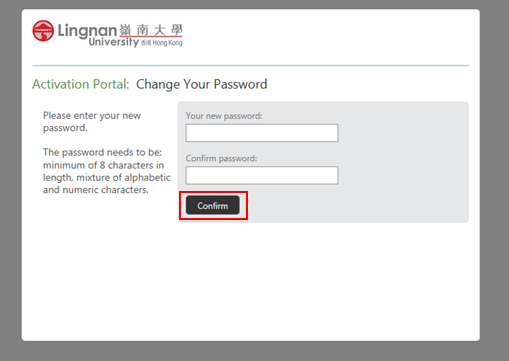
9. Your account is activated with the following screen is shown. A successful email will be sent to both your Lingnan and personal email. Click "Yes" to continue with the two-factor authentication (2FA) setup, or click “No” to complete the account activation process.
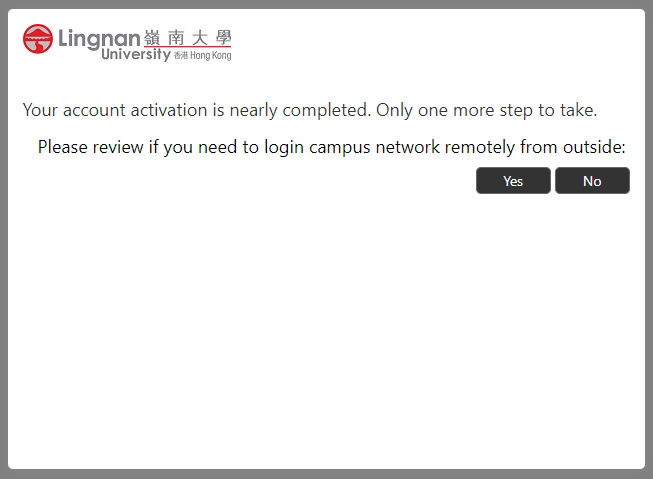
Two-Factor Authentication (2FA) Registration
Once you have activated your account, you are required to register Two-Factor Authentication (2FA) for enhanced account protection.
After clicking the "Next" button in step 9 of "Account Activation", you will be redirected the 2FA setup page.
*For Android version lower than 7.0 or iOS version lower than 11, you may need to use the authenticate with ByPass Code method.
Two-factor authentication registration with desktop browser
1. Wait until the 2FA setup loads.
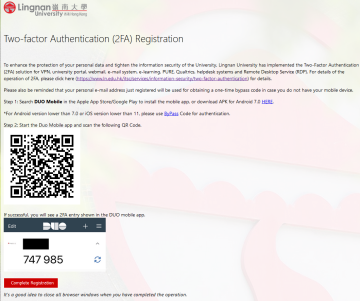
2. Once the 2FA setup page finished loading, open your installed DUO Mobile app on your mobile device, click "GET STARTED" or the "+" sign to add a new account.
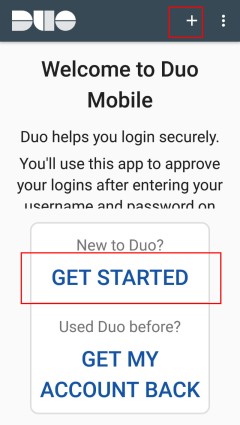
3. Allow the DUO Mobile app to access your mobile device's camera when asked.
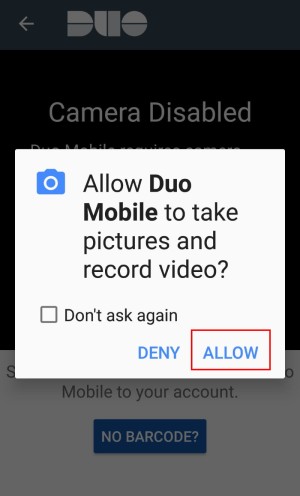
4. Activate your DUO Mobile app by scanning the QR code displayed in the 2FA setup page with the camera of your mobile device.
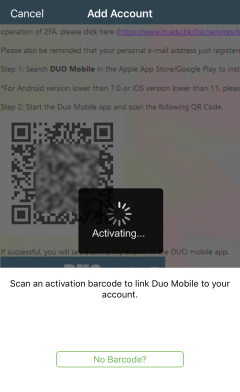
5. Once finished activating, registration of Two-Factor Authentication with DUO Mobile app is completed.
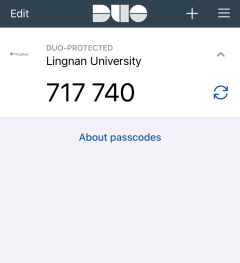
Two-factor authentication registration with mobile device browser
1. You should have installed the DUO Mobile app, scroll down to "Step 2" on screen.
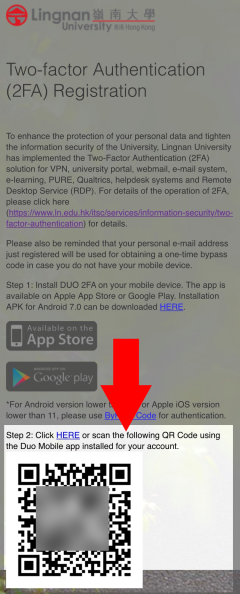
2. Click the highlighted link in "Step 2".
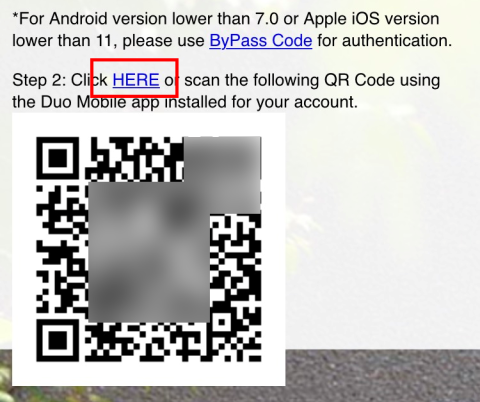
3. You will be asked to open your DUO Mobile app, click "Open".
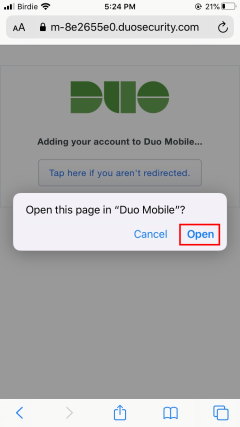
4. The registration of Two-Factor Authentication is now completed.